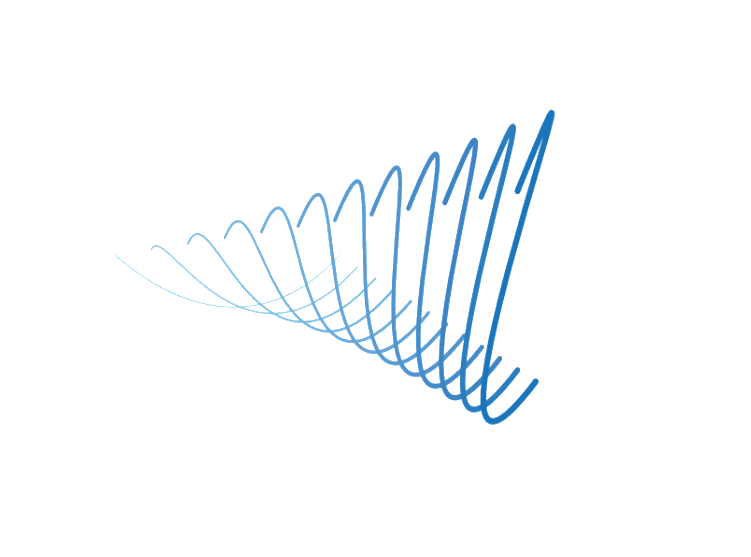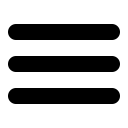Fast and easy data backup

Configuring the software
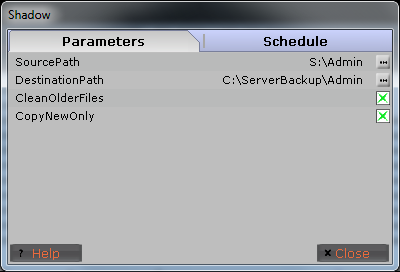
To setup the source and destination folders click the edit properties button
(wrench icon) on the top right of the toolbar. This will launch the Shadow property
page. The 'Parameters' page is where you setup the source and destination folders. By
clicking the '...' buttons you can set the 'SourcePath' and the 'DestinationPath'.
(The SourcePath folder/path that you want to backup, the
DestinationPath is where you want to backup the data to.)
The 'CleanOlderFiles' option will delete files that no longer exist in the source path.
The 'CopyNewOnly' option will only backup files that are new or have been updated. This allows for a faster and more efficient backing up process.
Once you have set the source and destination folders you will need to save the program configuration. Click on the 'Save Workspace' button on the toolbar to save the program configuration.
Running a manual backup
Once you have setup the source and destination folders simply press the 'run' button on the toolbar to run the backup procedure. The 'run' button will change to a stop button and the status window will show you the progress of the backup. Once complete it will report the number of files copied and the number of files deleted. The backup can be cancelled by pressing the 'stop' button.
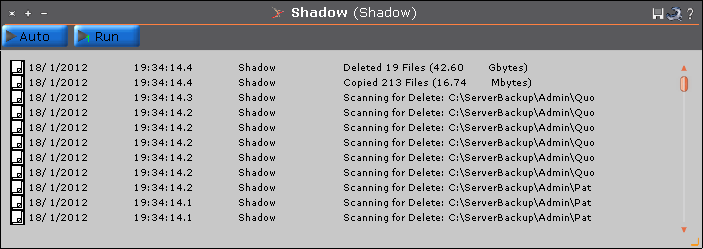
Scheduling an automatic backup
Once you have setup your source and destination folders click the "Schedule" tab to setup
when you would like backups to take place.
The Schedule page allows you to setup a
time for automatically running a backup. Check the different Month, Week, Day,
Hour, and Minute options to set up a schedule time.
Using the Schedule page you can setup repeating backup times.
Once you have setup the
schedule press OK and you will go back to the main Shadow program.
Pressing the 'Auto' button on the toolbar will put Shadow into auto
mode. The 'Auto' button changes to a 'Stop' button and the status
window will show the next time that a backup will occur. When the
backup does run the status window will show the progress of the backup
and after completion will show the number of files copied and the
number of old files removed. To stop Shadow from running automatically
simply press the 'Stop' button.
Below are some
examples of scheduled dates.
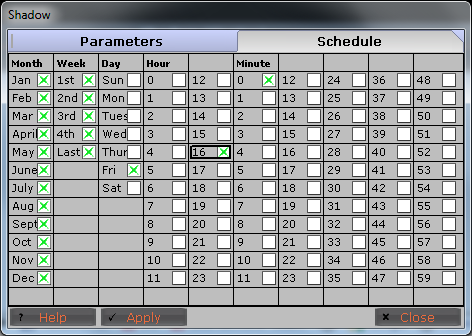
This schedule will run every Friday at 4:00PM each week of the month each month of the year.
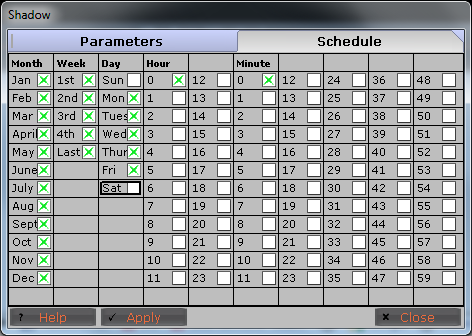
This schedule will run every work day at midnight each week of the month each month of the year.